
VPNs are nowadays a necessity to surf safely and securely in our evolving virtual lives. In this article we are going to explain as to why VPN is not working on iPhone devices very well and we are going to give you nine actionable tips to fix your VPN when it stops working on your iPhone device.
A bad VPN application or provider can be a huge hurdle - especially when trying to watch Hulu or Netflix and suddenly the loading screen appears.

Why VPN is not working on iPhone Devices?
The reason why your VPN service might not work on your iPhone device may be due to the fact that when you leave from a Wi-Fi range and enter into your carriers LTE range.
Another reason can be simply because you decided to switch from the Wi-Fi network to another one. When this happens your iPhones VPN service gets stuck in a never ending loop and it keeps on trying to make a connection.
This is the most common reason why your VPN service will not work on your iPhone devices. And because we tend to move a lot and switch from Wi-Fi network to LTE network or from one Wi-Fi to another Wi-Fi network, this problem might occur quite often.
Unfortunately, there aren’t any permanent solutions for this problem. If you will be constantly changing the network, then this problem id highly likely to happen.
Another reason is that the App Store has hundreds of different Virtual Private Network applications that are simply junk. Yes, they will encrypt your traffic - to some extent - and yes they will mask your IP address but because they’re so badly made or not supported by developers they have a lot of problems. One of the most common problem they have is the connectivity issues.
If the VPN application you installed on your iPhone is not working or you are having constant issues with it, you can simply delete it. However, what if it is not the VPN application that is causing the problem?

This is why below we have gathered some easy to use tips and solutions that will help you fix the problem momentarily or better understand why the problem occurs.
These tips are easy to follow so let’s get to it.
How to fix VPN on iPhone
1. Force Restart the iPhone
Force restarting your device is the easiest method to refresh your iPhone device and help it return back to its normal working state. Here is how you can force restart your iPhone device.
- For iPhone 6 holders and earlier models - push and hold for around 10 seconds the home button and the power button together until the Apple Logo appears on your iPhone’s screen.
- For iPhone 7 and iPhone 7 Plus holders - push and hold for around 10 seconds the home button and the volume down button together until the Apple Logo appears on your iPhone’s screen.
- For iPhone 8 and later models - push and then quickly release the volume up button. Push and then quickly release. Finally push and hold for around 10 seconds the power button until Apple’s logo shows on your device’s screen.
2. Change Your Region
Another easy solution is to change the region you have set the Virtual Private Network application to show that you are connected from.

Basically, go to your VPN application and change your region. If there is an option ‘’optimized’’ or something, change your region (for example, from Germany to the United States) and then check the ‘’optimized’’ option again.
The ‘’optimized’’ setting usually tries to find you the fastest connection on the web, but if you want you can disable it and stay with your newly selected region.
3. Switch off and on Your LTE data
As we said in the beginning of this article, when you move to different places (home, work, café, supermarket etc) network switches happen, causing LTE ‘’hiccups’’.
The quickest way to fix this is to reset your LTE connection. Go to your iPhone’s settings, tap on the ‘’Cellular Data’’ option to switch off.
Wait about 10 seconds and then switch your Cellular Data back on. Your Virtual Private Network will now try to reconnect.
4. You Have a Slow Connection
Usually when your internet connection is very slow, VPN problems will occur. The VPN service tries to find the quickest and the most secure connection for you.

If you open your iPhone’s VPN application and you see a loading spinner that roasts for about ten seconds and no connection, which means that the app can’t make the connection. Simply, shut down the app, open it again and everything will be fixed.
5. Check Wi-Fi Network Status
Again, if you have a slow internet it doesn’t necessarily mean that your Virtual Private Network provider is the one with the problem.
Make sure that your Wi-Fi connection is fast and stable by logging in to different networks or by trying to load the page you are trying to see through an LTE connection.
If the test page won’t load then it is safe to say that the fault falls on your VPN provider.
6. Force-Close the VPN App
Another solution would be to shut down your VPN application. You can do that by switching on and off your VPN application.
If you are the owner of an iPhone X or a newer model, swipe up from the bottom of the screen with your finger and pause while you are doing it in the middle of your iPhone’s screen to access the application’s switch button.
If you are the owner of an iPhone 8 or an older model, double-tap your iPhone’s Home button, and swipe up on the Virtual Private Network’s card.
7. Update your iPhone’s iOS VPN application
Although applications on your iOS system are updated automatically as soon as they come out, sometimes you might want to try doing it manually.
Just head over to the App Store, go to the Account Section and update it manually. Having the last version of iOS’ VPN app will make you understand that the problem is not there due to outdated software.
If this problem still persists, just uninstall the application and download it again from the App Store.

8. Check Your VPN Account
A lot of people forget to pay their subscriptions and the VPN service is cut off. That's why they have VPN problems on their iPhone devices.
Just log in to your VPN provider’s website. Make sure you are using the correct password, because if you don’t you will not be able to log in. Anyway, assuming that you are logged in, check that your account is still active and you don’t have any pending invoices.
If your account is no longer active then you have to renew it.
9. Reset Your iPhone’s Network Settings
Sometimes your data connection could be causing problems to your Virtual Private Network service, making it to become stuck.
To fix this issue you have to rest your network settings. Here’s how to do it:
Just head over to settings, tap on General settings and then tap on Reset. On the next page tap on the Reset Network Settings option.
Insert your password and confirm. This will reset your iPhone device as well as reset its network settings.
This method is the best method to solve any connection problems. Just be aware that by doing this all passwords from the Wi-Fi networks will be erased.
VPN is not working iPhone - Conclusion
In this article we explained why VPN is nor working on iPhone and we have recommended nine tips and solutions that will help you regain your VPN connectivity back.
Remember that the methods we recommend above are not permanent solutions and will not solve your VPN - iPhone problems forever.
They will help you to solve the problem on the spot and continue to do whatever you were doing.
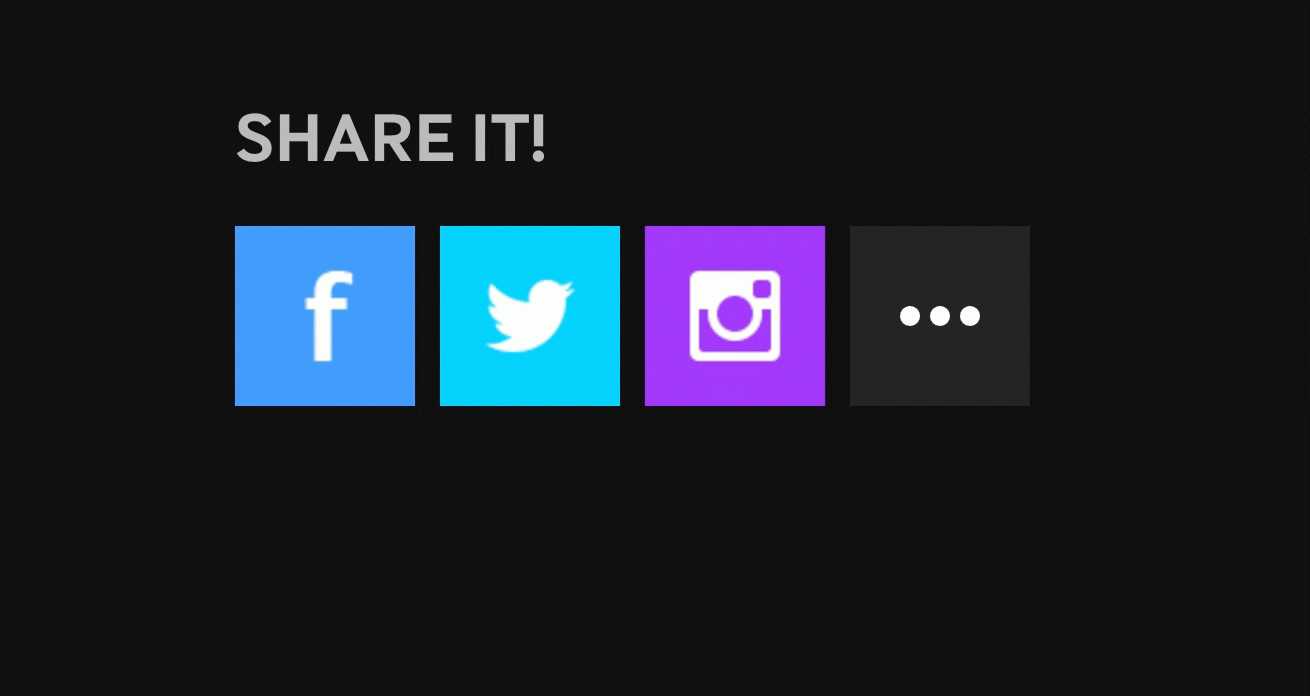
Now, if you feel that this article gave value to you, we would really appreciate it if you took 10 seconds to share it with other iPhone owners through social media, forums or groups. We believe that you will get many thumbs ups for sharing such valuable information with them.
Do you value your privacy online?
Use VPN Surf and surf safely and securely in the open waters of the internet.
