
By using a VPN, you can easily change your virtual location and stop trackers from following you on the web while maximising your security and privacy. The easiest way to connect to a VPN is by using an application, but sometimes this is not possible when connecting to your own Virtual Private Network for example. In this quick guide, we will show the steps to set up and use a VPN on your iPhone/iPad and Mac using the L2TP protocol.
Set up a VPN Connection on iPhone or iPad
- Launch Settings on your device, then tap on VPN
- Click on Add VPN Configuration to make a new VPN connection

- First, Select Type as IKEv2 (or L2TP), after,wards fill the fields with your VPN account details and tap Save or Done
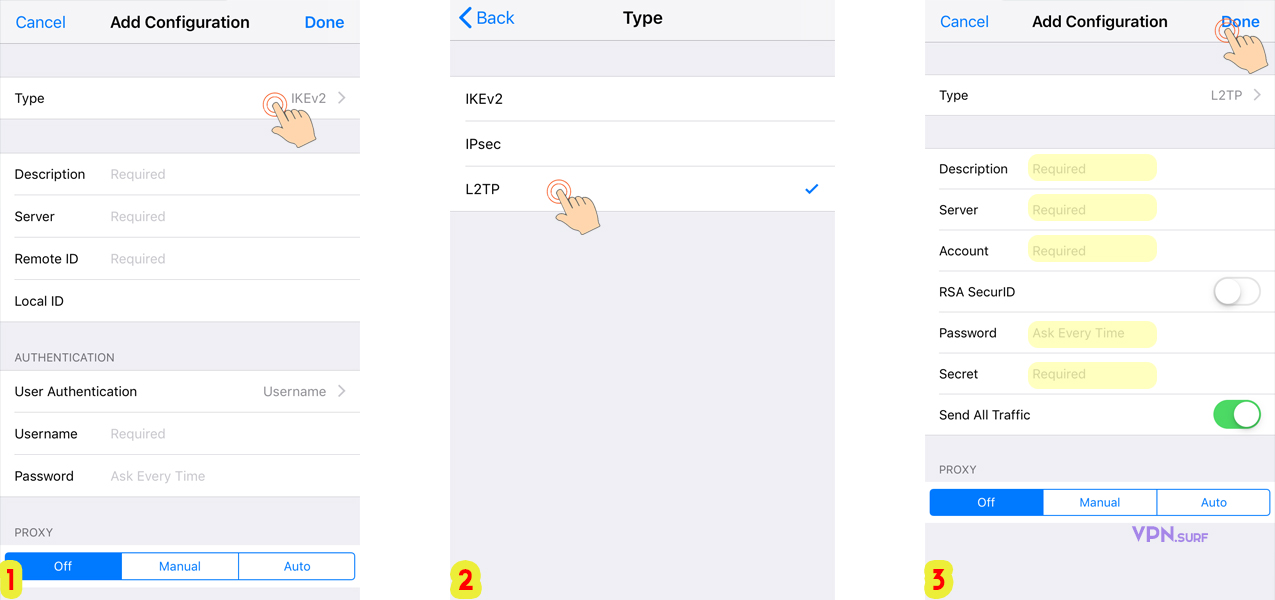
Description: Enter a name for your VPN, whatever you want.
Server: Type the server address as IP or FQDN
Account: Type the Account Username (Get a VPN Account Here)
RSA SecurID: Make sure it is OFF
Password: Type the Account Password
Secret: Put your Shared Secret key
Send All Traffic: Set it to ON - It's ready to connect, select the newly created VPN and turn Status to ON

Set up a VPN Connection on Mac
- Open System Preferences and launch Network

- Click on + to add a new connection

- Then select the options as below:
Interface: VPN
VPN Type: L2TP or L2TP over IPsec
Service Name: Enter a name for your VPN, whatever you want
- Now make the configurations for your VPN:
Configuration: select and create a new one and name it Server 1
Server Address: Type the server address as IP or FQDN
Account Name: Type the Account Username (Get a VPN Account Here)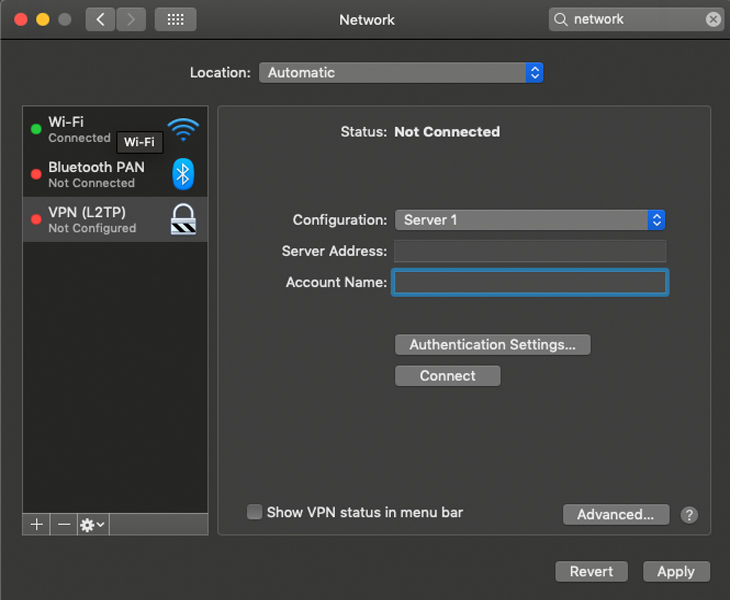
Authentication Settings: select and enter the Account Password, also put the Shared Secret key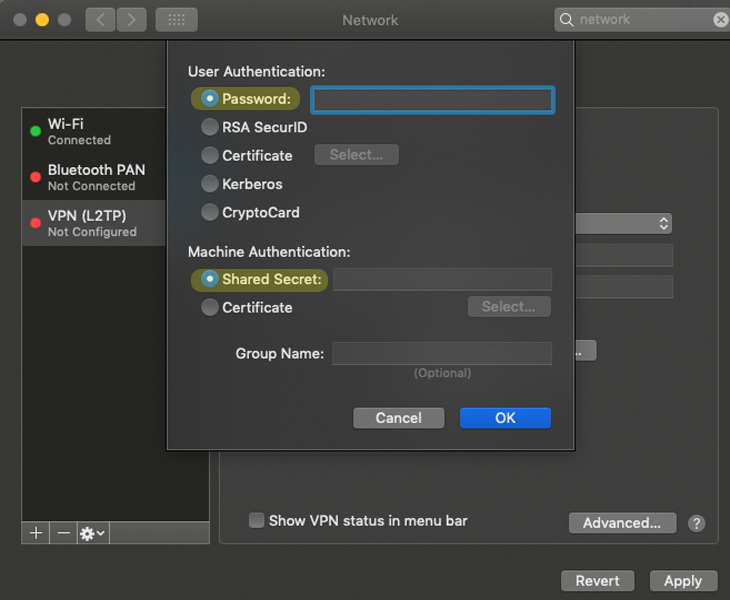
Note: You can select the Show VPN status in menu bar Check Box to add a shourtcut on the menu bar. - Press Apply and then click Connect
When the VPN connection is established, you will see a timer and new IP address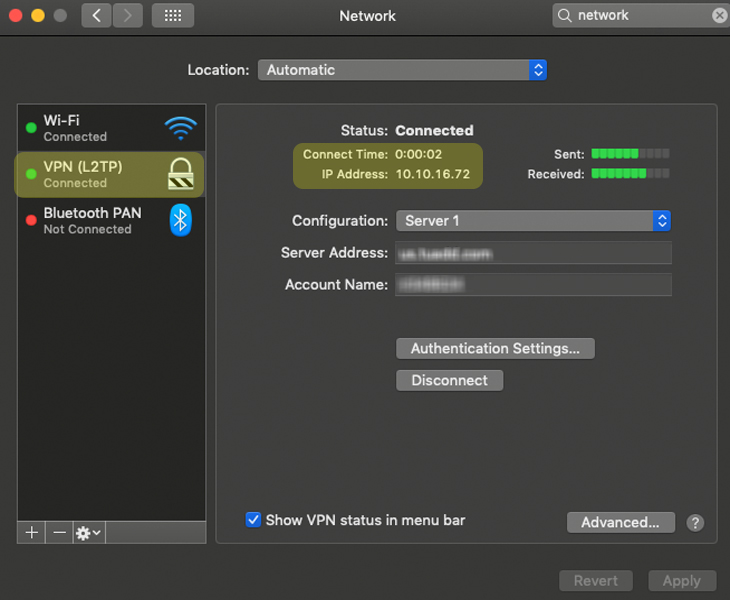
- By default, your Mac will only pass necessary traffic via VPN, So In Advanced, you can choose Send all traffic over VPN connection to ensure none of your data can be compromised
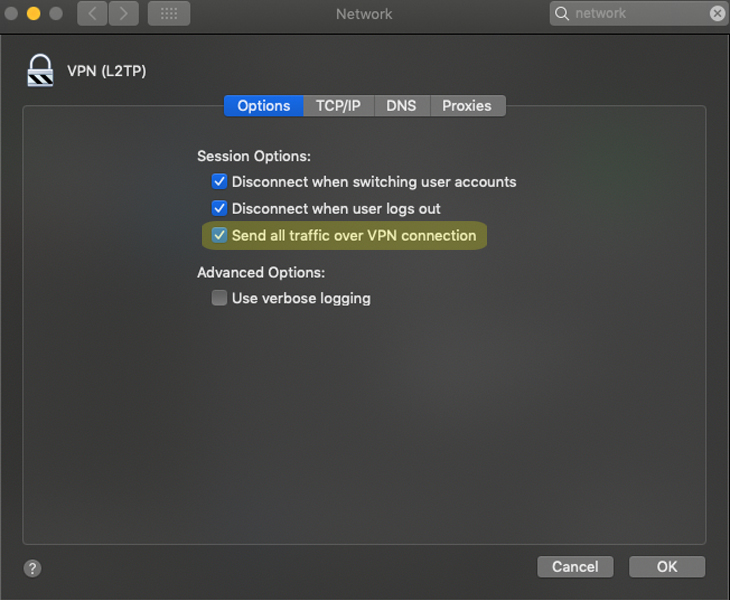
Congratulations! Your VPN is up and running.
Do you value your privacy online?
Use VPN Surf and surf safely and securely in the open waters of the internet.
5842
