
A VPN (Virtual Private Network) technology lets a computer using a public internet connection join a private network by means of a secure "tunnel" between that machine and the network. The most common of implementing this method is when a business allows its employees to connect to the work network away from work. To connect your machine to a virtual private network, there are two principal ways. The first and most common scenario, called outgoing, is to set up a remote computer with access to the office network. The second scenario, called incoming, which occurs on the work network, where a computer is allowed to securely connect to other computers outside of the network.
Windows 7 comes preloaded with the Agile VPN client, which makes setting up either kind of connection relatively easy. (Note that if you are using Windows 8, the following Windows 7 configuration steps are similar to Windows 8 desktop environment)
Setting up a VPN Connection in Windows 7
- Click the Start button and in the search bar type "Network and Sharing"
Once you are in the Network and Sharing Center window, click the link "Set up a new connection or network".
- Click "Connect to a workplace" > Next
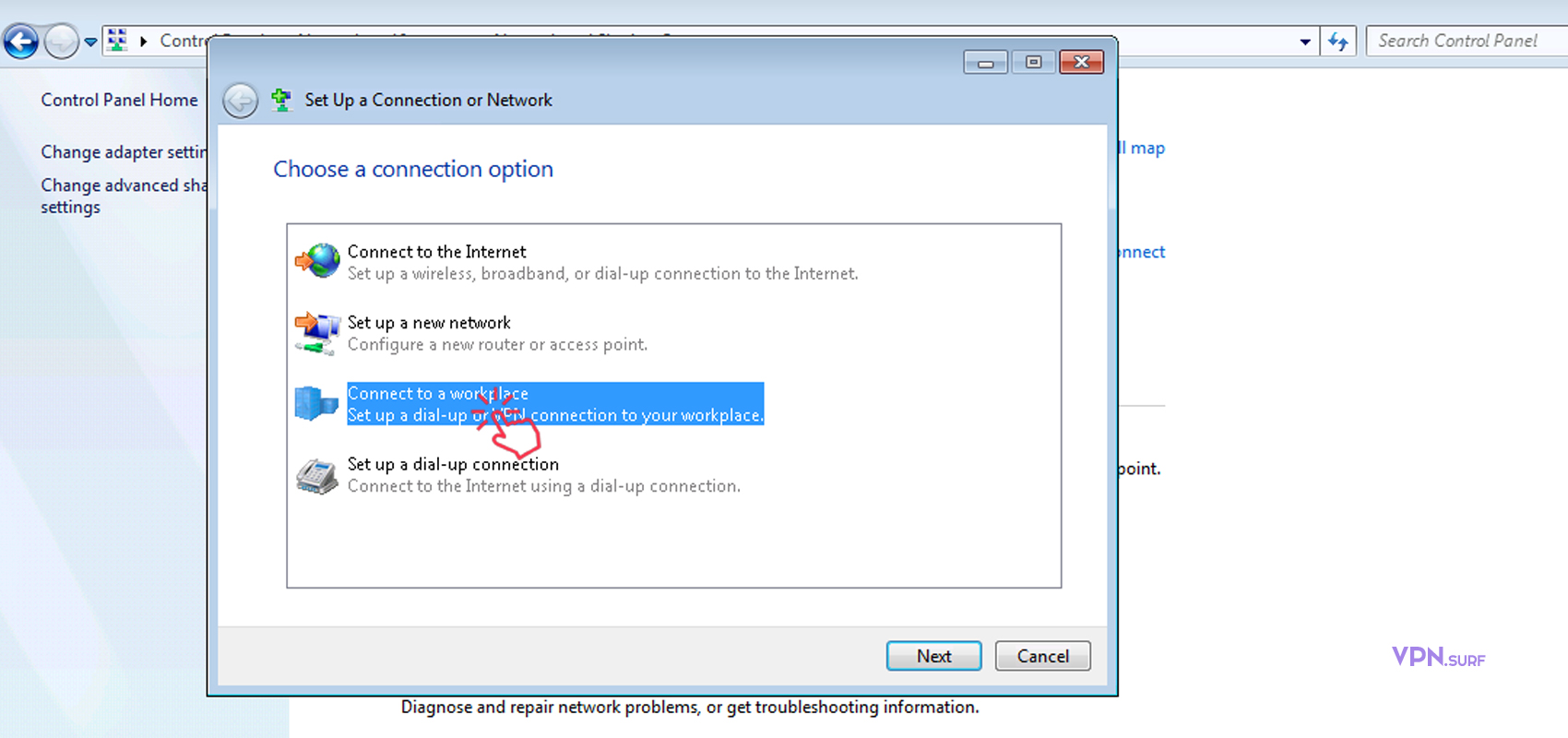
- How do you want to connect? Select "Use my Internet connection (VPN)"

- Depending on the VPN server you are trying to connect, fill the first field (Internet Address) with the server address.
Note: This address can be either a IP address like (89.238.132.204) or a URL (uk1.vpn.surf)
Enter what you prefer in the second field (Destination name) as a name for your new VPN connection > Next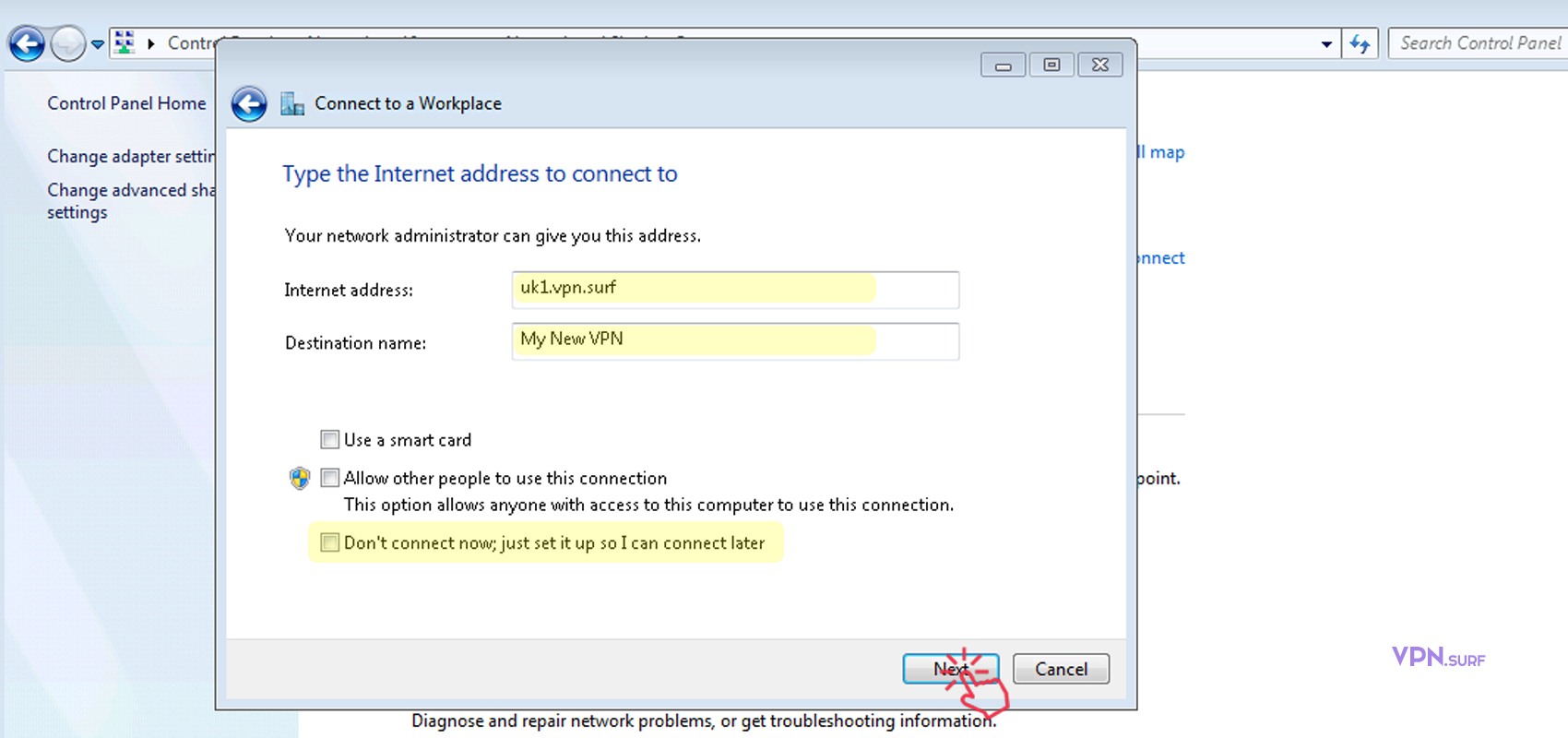
These are the VPN Surf server locations:
ca1.vpn.surf
fr1.vpn.surf
de1.vpn.surf
nl1.vpn.surf
ro1.vpn.surf
uk1.vpn.surf
us-ch1.vpn.surf
us-ny1.vpn.surf
us-sj1.vpn.surf - Type your VPN account credentials (you can get account credentials by purchasing a VPN subscription) and when finished, click Connect.

- If you haven't checked the don't want to connect now checkbox in step 4, It will establish a connection to the VPN server and verify your username and password automatically.
Note: The connection type priority is: SSTP, PPTP, L2TP in this process, it will choose one of them automatically.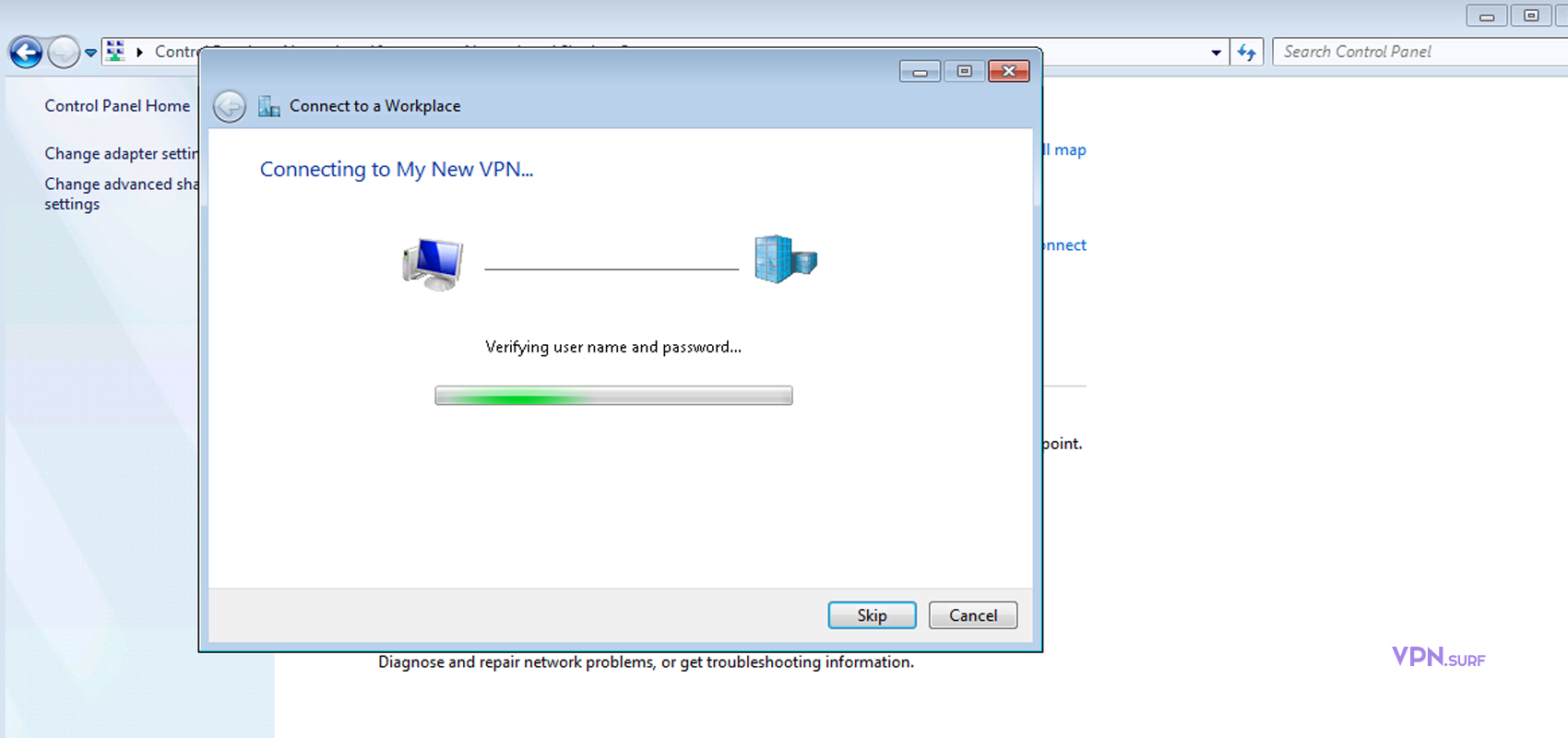
It takes a couple of seconds (If all went well and there are no problem with credentials and VPN server, you are connected!)
How to Disconnect and reconnect to a created VPN?
- To disconnect from a VPN connection, Click the network icon in taskbar, select the VPN connection in the list of available networks and connections, and then click Disconnect.
- To connect to the same VPN connection whenever you need to then simply click connect.

If you are facing any problem with the installation/configuration, feel free to comment below.
Do you value your privacy online?
Use VPN Surf and surf safely and securely in the open waters of the internet.

