
There is no denying that technology has found its way into all parts of our life. Along with convenience, however, it often brings some dangers as well. In the context of raising children, this statement could not hold more truth. The internet is a global collection of consumer content, the good with the bad. There are millions of sites and webpages that you would probably not want your kids to visit for a multitude of reasons.
Kids and mobile phones are a scary mix indeed. While children’s channels on television have rules and regulations they must follow in order to protect the kids against certain content, the internet is mostly unregulated, and an endless amount of potentially disturbing media is only a few clicks away.
Along with all that, there are numerous studies out there that indicate: prolonged exposure to mobile phones can affect a child’s behavior and even health. A 2010 study of cell phone radiation noted that “in general and on average, children suffer a higher exposure of their brain regions than adults.” This is because children have proportionally smaller heads and brains, yet receive the same levels of cell phone radiation as adults.
Another study found that children that used cell phones more were more likely to have ADHD. Although the link to ADHD was only for children who also had high levels of lead in their blood, when researchers adjusted for blood lead level, they still found that ADHD was more likely for children who made more phone calls and spent a longer amount of time on the phone.
All these scientific studies lead to one conclusion: parents should limit their kids’ time spent on mobile phones and other internet-accessible devices, as well as monitor their children’s activities on the world wide web. If you got your child an iPhone, this article will tell you how to do exactly that.
How to Monitor a Kid’s iPhone

There are many applications and built-in settings that allow you to add some parental controls to a mobile phone. First, we will discuss the parental controls offered by Apple within all their iPhones running the latest version of iOS (i.e. iOS 14 at the time of writing this article; please note that some of these might change or be no longer present in future updates). Then, we will mention some third-party apps that would further extend a guardian’s control over the child’s iPhone usage.
Set Content and Privacy Restrictions
With Content & Privacy Restrictions in Screen Time, you can block or limit specific apps and features on your child's device. And restrict the settings on your iPhone, iPad, or iPod touch for explicit content, purchases and downloads, and privacy.
- Head over to Settings and tap on Screen Time.
- Tap on Continue and then chose “This is My Child’s iPhone”. Follow the prompts until you get to Parent Passcode and enter a passcode. Re-enter it to confirm. Now, you will be asked to enter your Apple ID and password. These can be used to reset the Screen Time passcode if you ever forget it.
- Tap on Content & Privacy Restrictions and turn them on.
Prevent Installation and Deletion of Apps

This feature is great for monitoring which apps are installed on your child’s iPhone. As a parent, you should be able to supervise the child’s application usage. The easiest way to do so is to block the installation of new applications and the deletion of existing ones.
- Head over to Settings and tap on Screen Time.
- Tap on Content & Privacy Restrictions and enter your Screen Time passcode.
- Tap on iTunes & App Store Purchases.
From here you can also allow or disallow in-app purchases and edit your password settings for additional purchases from the iTunes & App Store or Book Store.
Enable and Disable Built-in Apps and Features
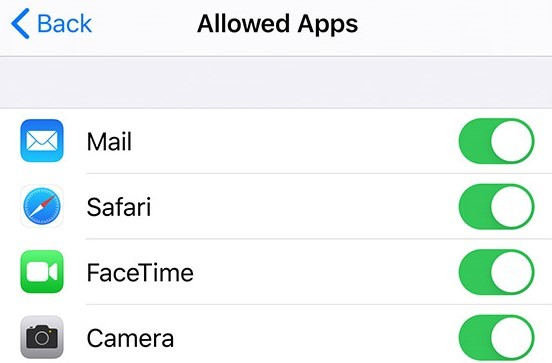
There is a way to disable certain features such as the phone’s camera, web browser, or Siri, as well as built-in apps like iTunes Store and News apps. If you disable them, they will not get deleted from the device, but simply be temporarily hidden from your Home screen.
- Head over to Settings and tap on Screen Time.
- Tap on Content & Privacy Restrictions and enter your Screen Time passcode.
- Tap on Allowed Apps.
- Keep the apps you want to allow green while deselecting the ones you want to disable.
Do you value your privacy online?
Use VPN Surf and surf safely and securely in the open waters of the internet.
