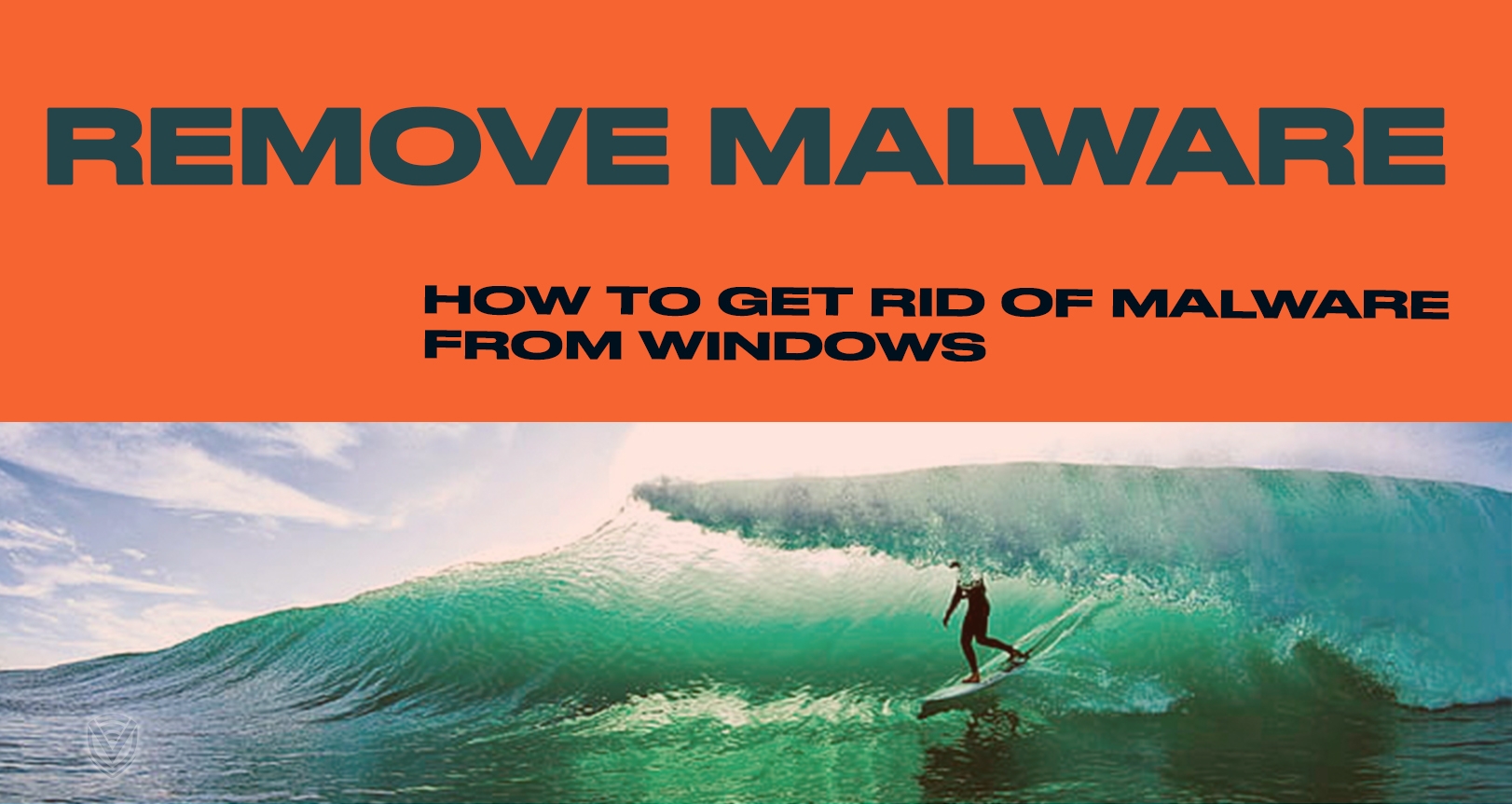
You don’t need to wait for spring to come around once again to get some cleaning done on your Windows PC. Just keep on the lookout for common symptoms which spell out a potential malware attack: slower-than-usual computer performance, unusual presence of annoying pop-ups, and other weird stuff (you get the point). Yes – these things could happen even if you have an antivirus program for safe measure.
So how do you deal with the situation? You don’t really need to flip out when you find out that your computer is acting up, but you can do some preventive measures to deal with the problem as you see it happening. Here’s our step-by-step guide to getting rid of malware from your Windows PC:
Step#1: Go into Safe Mode
The idea here is to shut out your (infected) PC from all forms of data transmission from the internet. Remember to only do this once you are ready and complete with all the necessary tools you need to clean your PC.
When you’re up for the task, boot your Windows PC into Microsoft’s Safe Mode. Running your PC on Safe Mode uses only the minimum required programs and services for special purposes such as cleaning up your system. If any suspicious programs automatically run when you start Windows, going on Safe Mode can help prevent this from happening. This is quite important because it makes the task of cleaning your system much easier because these pesky programs are not active or are temporarily disabled.
Step#2: Delete your Temporary (Junk) Files
Now, after you’ve gone into Safe Mode, you will want to run a virus scan to take care of the buggy applications or files that come up every time you use your computer, but before you do just that, make sure to delete all temporary (internet) files on your drive. Doing so will free up some disk space, and even get rid of some malware. You can do this by looking up ‘Disk Cleanup’ from your Windows taskbar. Just click the start button and type in Disk Cleanup on the search bar and select the tool that comes up.
Step#3: Download a Malware Scanner
After you’ve done the initial preparations, you are now ready to let a malware scanner do its job. If you already have an antivirus software installed, you may want to use a different scanner for this malware check, because the antivirus program may not have detected the malware in the first place. The unspoken truth is, no antivirus program can detect all of the malware out there (because there are over a million types and variants out there!).
Also, there are two types of antivirus software: the real-time and the on-demand scanners. As a rule of the thumb, you should only have one real-time antivirus software installed at a time, but you can have several on-demand scanners installed to ensure that if one program misses something, another one might detect it.
And if you think that your PC is already infected, it is highly recommended that you use an on-demand scanner first before you do full-scan with a real-time antivirus program. Some of the free and dependable on-demand scanners include Kaspersky Virus Removal tool, BitDefender Free Edition, Avast, Malwarebytes, Microsoft’s Malicious Software Removal Tool, and SuperAntiSpyware.
Step#4: Scan your PC with any On-Demand Scanners
Before you proceed with this step, you need to download an installer of any of the abovementioned on-demand scanners. After you’ve downloaded and installed the program, be sure to run an update first before you do a scan. Doing this will update your scanner’s database and library of known malware types and variants currently out there; thus, increasing its chances of detecting more types of infections in your computer.
Step#5: Set up your Web Browser
Malware attacks can destroy Windows system files and mess up your PC’s settings. One typical feature of a malware infection is to change your web browser’s homepage to reinfect your system, display ads, hamper your browsing activity, and basically to annoy the @#$% out of you. (Ooops!)
So before you do anything, review your homepage and connection settings. For IE, click the Windows Start Button, go to Control Panel, and then click Internet Options. Go to the homepage settings under the General tab, and make sure that you don’t see a website listed there that you have nothing to do with.
For Chrome, Edge, and Firefox, simply go to the settings window of your browser to check for your homepage settings.
Step#6: Recover your data if Windows has been corrupted
When all else fails, you may be left with only the option to reinstall your Windows system. But before you take on that big jump, don’t forget to back up all your files to an external USB or flash drive. If you’re checking your emails through a client program (i.e., Outlook or Windows Mail), be sure to export all your settings and messages to save them. Additionally, you may want to back up your device drivers with a utility program such as Double Driver, in case you don’t have all the driver discs safely stored somewhere or would rather not go through the trouble of downloading your drivers all over again (nuh-uh!). Naturally, you can’t save installed programs, but you can reinstall them once again.
After you’ve accomplished your Windows back up, you can now proceed to reinstalling your Windows software either through the disc that came with your PC, by downloading the installation image from Microsoft, or by using the factory restore option in your PC, if there’s any. To learn more about factory Restore, best consult with your PC’s manual.
Keep your PC Clean
As mentioned above, it’s always a good thing to have a real-time antivirus software running on your PC, but just be sure to have your program updated. And while you’re at it, you can also sign up for a reliable VPN service to ensure that your connections are fully encrypted and are secure from virus and malware attacks along with many other benefits.
Do you value your privacy online?
Use VPN Surf and surf safely and securely in the open waters of the internet.
