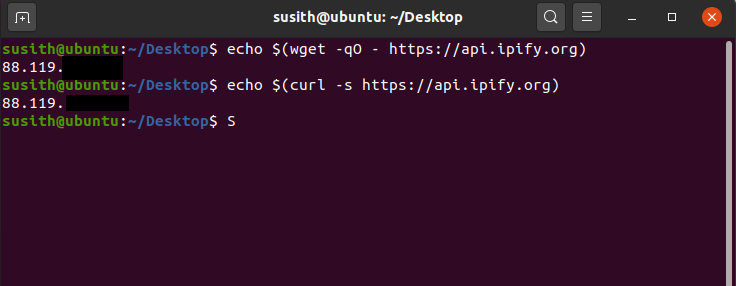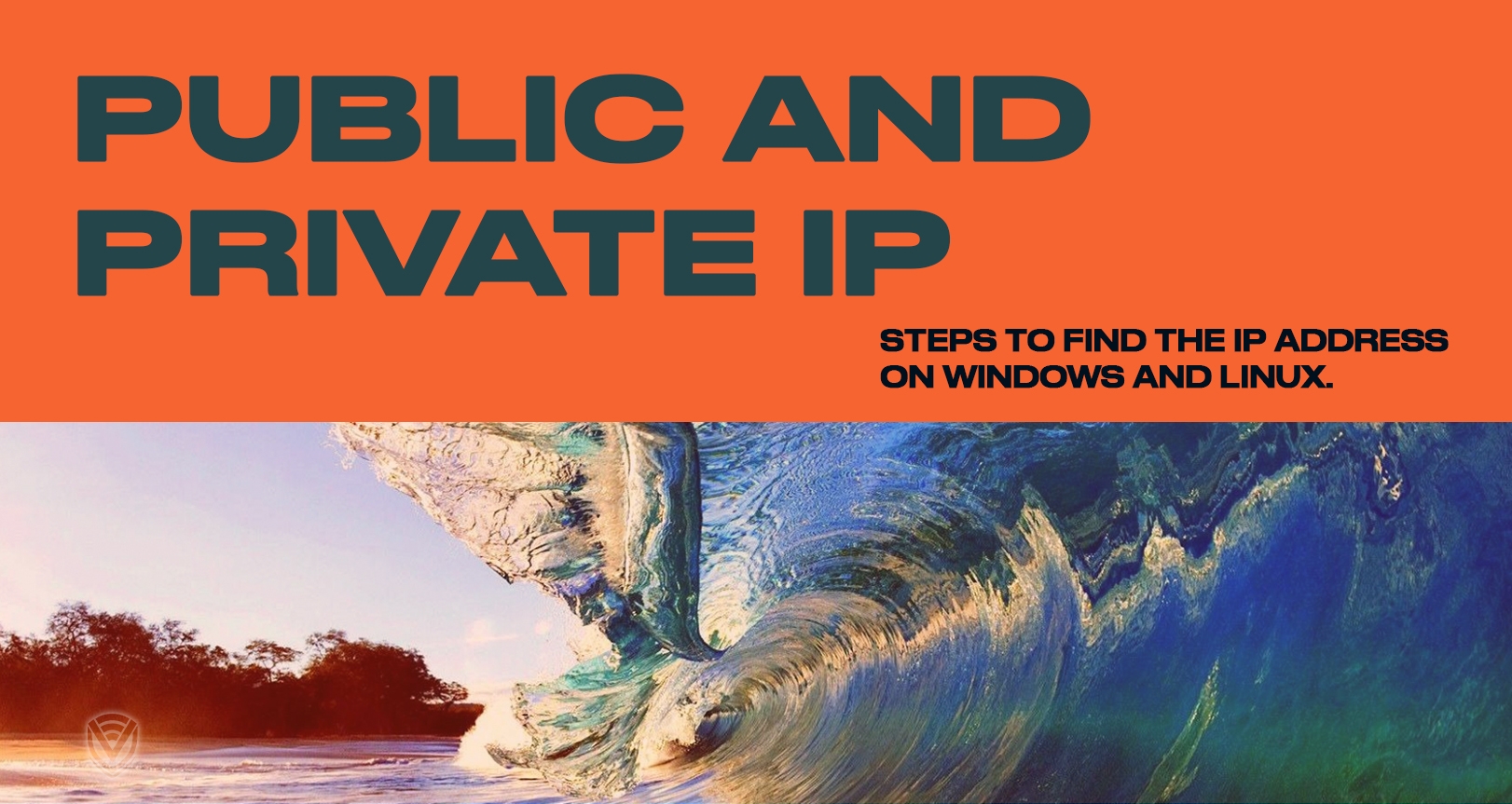
How To Find Your IP Address On Windows & Linux
An IP address is a unique identifier of a computer on the internet. Each website and each user has its own unique IP address which corresponds to them.
While an IP address uniquely identifies you, there are two types of IP addresses:
- Public IP address
- Private IP address
The public IP is an address which is unique on a global scale and is assigned to computing devices. It’s more like the postal address of the internet.
The private IP address is used to assign to computers within a private network. For example in a company, each computer has its own identifier which is different from the public one.
But how to find the public and private IP? In this tutorial we will go through the easy steps to see your public and private IP address.
Note that, in this tutorial we are using Ubuntu 20.04 LTS and Windows 10. However the steps shown here will work on other Linux distributions with some minor changes.
How to find Public IP on Windows
- Open Google and search “What is my IP”
- This will display your public IP address
- You can also find your public IP address from what is my IP address website
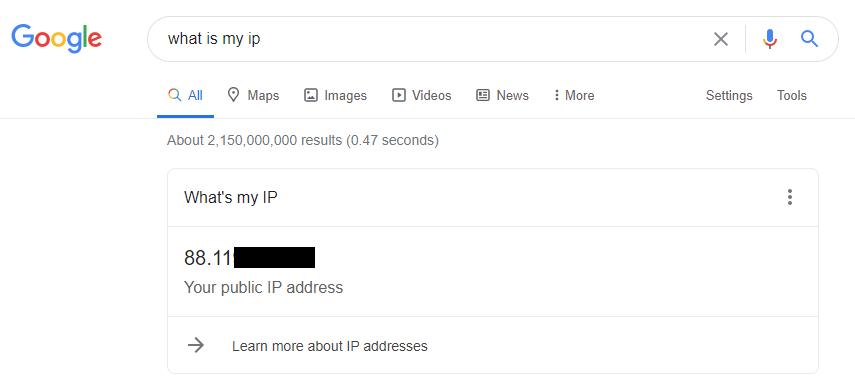
How to find Public IP on Linux (Ubuntu)
To check your public IP address with a graphical interface, simply follow the steps mentioned above (for Windows)
If you want to check the public IP from the terminal:
echo $(wget -qO - https://api.ipify.org)
OR
echo $(curl -s https://api.ipify.org)
How to find Private IP on Windows 10
- Type ‘cmd’ on the search bar and select the command prompt
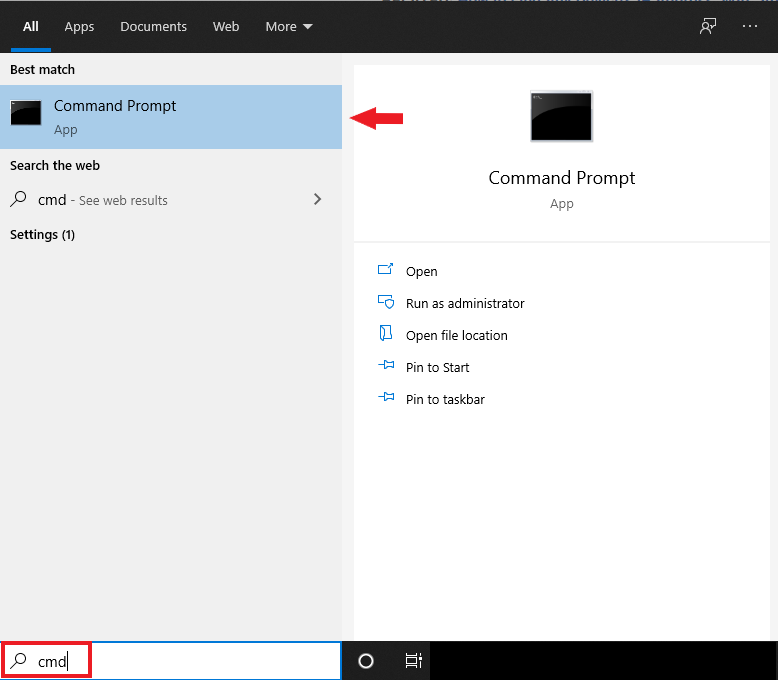
- In the command prompt type “ipconfig” and press enter
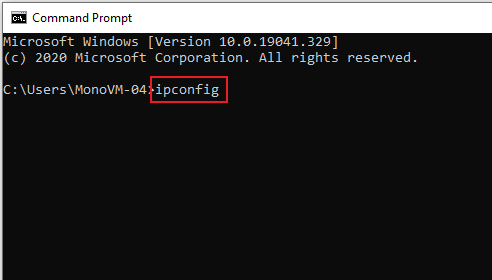
- Now you will see all the IP addresses of your devices. If you’re connected with an Ethernet cable, then check the part corresponding to the Ethernet IP address.
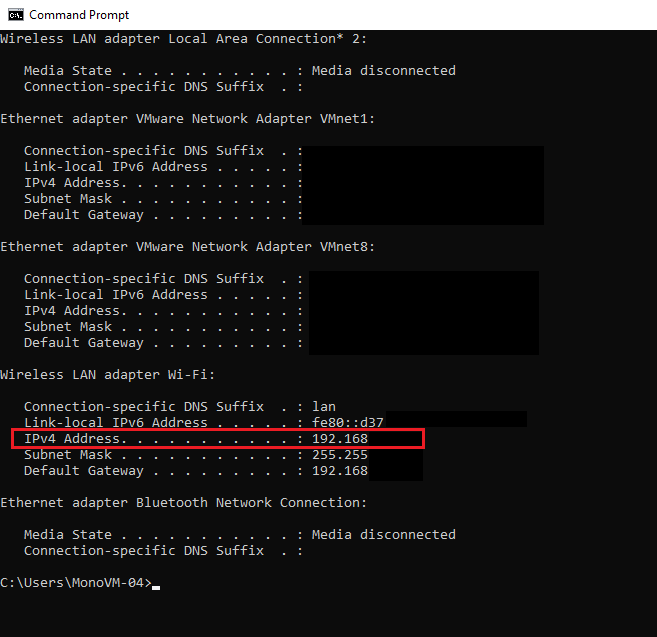
In the picture above we have connected to the router through WIFI hence the picture. To find the private IP address you should check the ‘IPv4 address’ under WIFI or Ethernet (whichever one you are using).
How to find Private IP on Linux (Ubuntu)
With graphical interface:
- Click on the top right corner and select the ‘settings’
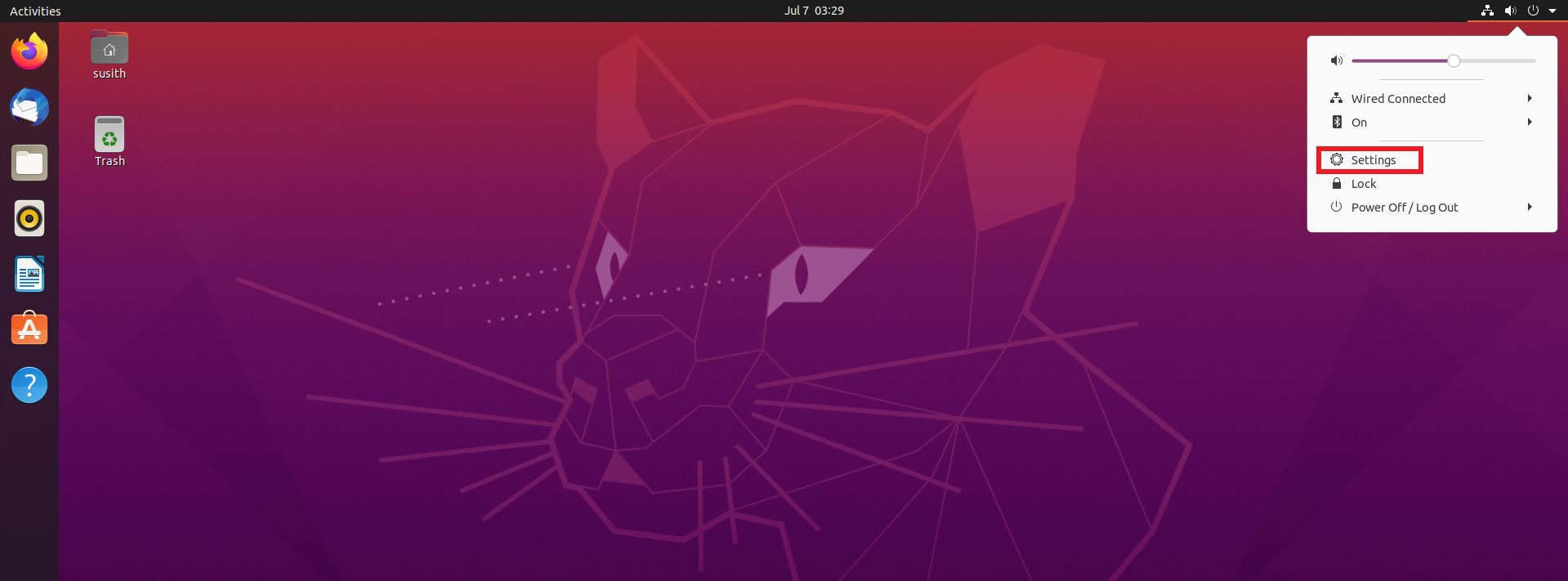
- Under network you will see the connections. Click on the settings icon
![]()
- Now a new window will open with the network details. Here you can find the local IP address
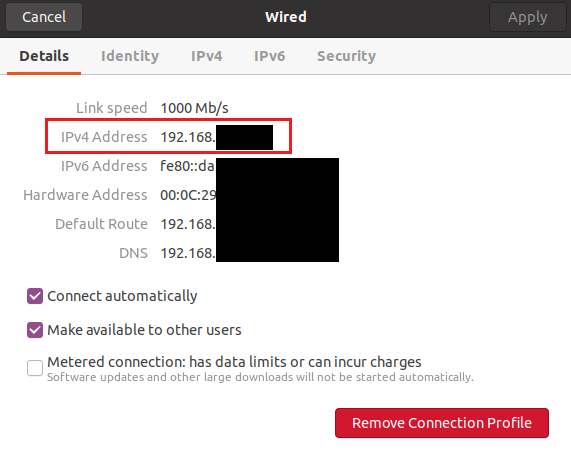
Without graphical interface:
- In the terminal, type the following command
ifconfig | grep -w inet | awk '{ print $2}'
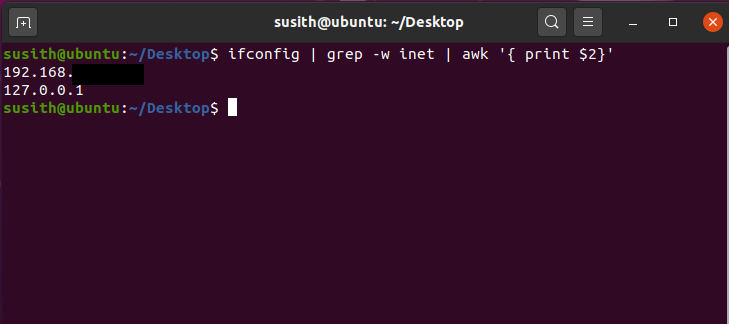
- You can also type “ifconfig” to have a detailed report of the network details
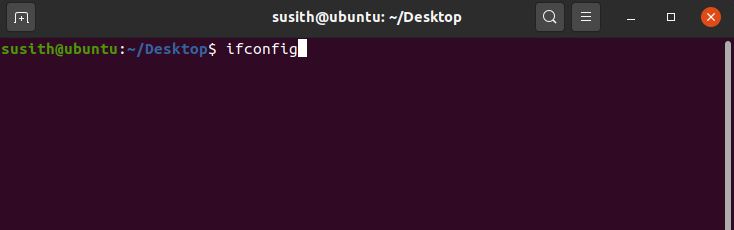
Congratulations! You made it to the end. I hope this tutorial helped you. Let us know in the comments below if you know any other method to find out the IP addresses.
PS: some details on the pictures are covered due to security reasons.
Do you value your privacy online?
Use VPN Surf and surf safely and securely in the open waters of the internet.